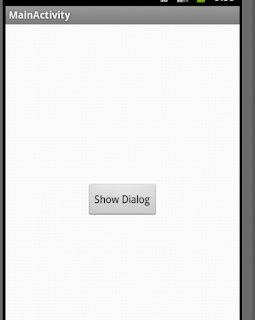Input Dialoge for android
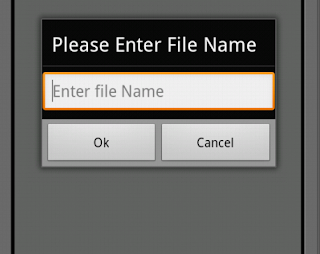
When you want to user give quick input then used input dialog in android . It design from dialog to change its type to input. private void inputDialog() { AlertDialog.Builder alert = new AlertDialog.Builder(this); alert.setTitle("Please Enter File Name"); final EditText input = new EditText(this); alert.setView(input); alert.setPositiveButton("Ok", new DialogInterface.OnClickListener() { public void onClick(DialogInterface dialog, int whichButton) { // to get text use input.getText().tostring(); } }); alert.setNegativeButton("Cancel", new DialogInterface.OnClickListener() { public void onClick(DialogInterface dialog, int whichButton) { // nothing to do when Cancel is pressed } }); alert.show(); } We write all input dialog code in separate method .